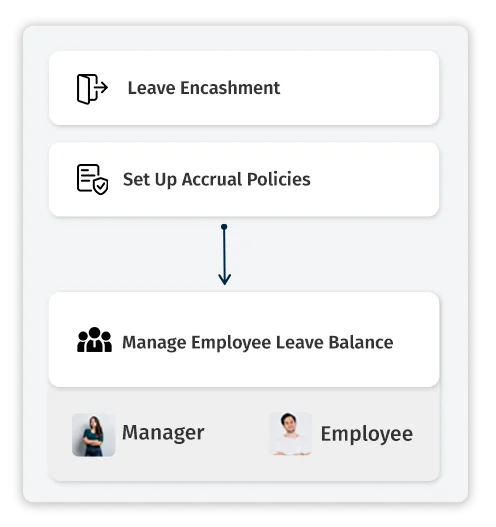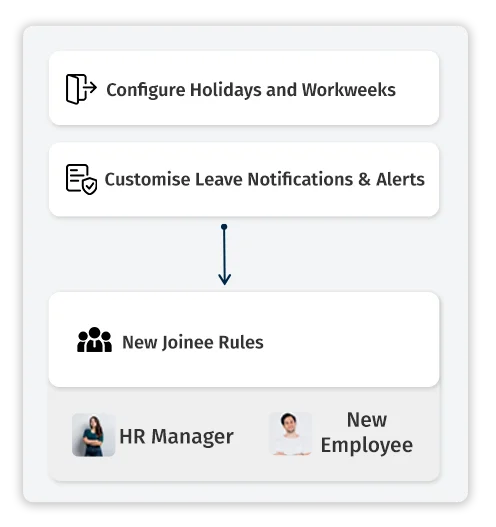Bharat Payroll offers complete control over leave configuration. Set up leave types like - Privileged Leave, Additional Leaves, Annual Leave, Sick Leave, and Compensatory Leave, and adjust configurations to fit business rules.
With Bharat Payroll, you can configure leave approval workflows for streamlined management. Choose between automatic or manual approvals to match each department’s workflow.
The Bharat Payroll Leave Management System can incorporate all aspects of leave management, including policy, compliance, entitlements, and payroll deductions.
Linking leave data to payroll is simplified in Bharat Payroll. Leave balances and entitlements are reflected accurately in payroll calculations, ensuring error-free pay processing.
With Bharat Payroll’s self-service portal, employees can request leave, view balances, and track approvals directly, reducing administrative load and increasing transparency.
Maintain policy adherence with configurable rules.
Streamline leave processing with automated workflows and clear leave visibility.
Generate reports to identify leave patterns, and make data-driven decisions.
Empower employees to manage their leave effectively while minimising approval delays.
Reduce manual errors with automation and real-time integration of payroll and leave credits.


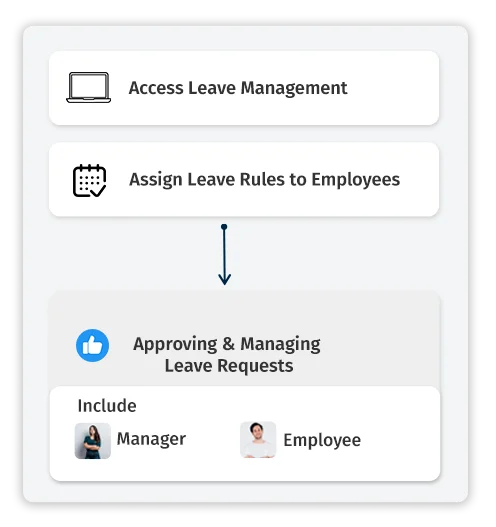
 Navigate to Leave Management on the Bharat Payroll dashboard.
Navigate to Leave Management on the Bharat Payroll dashboard.
 Select Leave Rules to configure, view, or modify existing leave settings.
Select Leave Rules to configure, view, or modify existing leave settings.
 Select Create Rule and choose a name that describes the
leave type (e.g., Annual Leave, Sick Leave).
Select Create Rule and choose a name that describes the
leave type (e.g., Annual Leave, Sick Leave).
 Set parameters:
Set parameters:
 Leave Type (Privileged Leave, Comp off, or other
categories).
Leave Type (Privileged Leave, Comp off, or other
categories). Entitlement Period (annual, monthly, or as per policy).
Entitlement Period (annual, monthly, or as per policy).
 Accrual Rate – Decide on a monthly or yearly accrual,
based on organisational requirements.
Accrual Rate – Decide on a monthly or yearly accrual,
based on organisational requirements. Carryover Policy – Configure the maximum balance
employees can carry over to the next period.
Carryover Policy – Configure the maximum balance
employees can carry over to the next period.  Set eligibility criteria, such as minimum employment
duration or department-specific leave entitlements.
Set eligibility criteria, such as minimum employment
duration or department-specific leave entitlements.
 Define restrictions like minimum notice period and
blackout dates to ensure operational continuity.
Define restrictions like minimum notice period and
blackout dates to ensure operational continuity.
 For single-employee assignments, go to the Assign Leave
Rules section.
For single-employee assignments, go to the Assign Leave
Rules section.
 Select an employee and assign the relevant leave rule
from a dropdown.
Select an employee and assign the relevant leave rule
from a dropdown.
 For multiple employees, use the Bulk Assign feature.
For multiple employees, use the Bulk Assign feature.
 Choose the rule and assign it across departments,
designations, or location-based groups.
Choose the rule and assign it across departments,
designations, or location-based groups.
 Navigate to Leave Approvals to review pending requests.
Navigate to Leave Approvals to review pending requests.
 Select requests to Approve or Reject, ensuring
alignment with company policies.
Select requests to Approve or Reject, ensuring
alignment with company policies.
 The bulk approval feature allows for streamlined
processing, making it easy for managers to handle high volumes of leave
requests efficiently.
The bulk approval feature allows for streamlined
processing, making it easy for managers to handle high volumes of leave
requests efficiently.
 Configure the Accrual Period based on the leave type (monthly, quarterly, or annually).
Configure the Accrual Period based on the leave type (monthly, quarterly, or annually).
Decide on options such as:
 Beginning or End of Accrual Period – Allow employees to take leave at the start or end of a defined period.
Beginning or End of Accrual Period – Allow employees to take leave at the start or end of a defined period. Carry Forward Limits – Specify maximum carryover days, if applicable.
Carry Forward Limits – Specify maximum carryover days, if applicable.
 Access Employee Leave Balance under Leave Management to view and manage individual balances.
Access Employee Leave Balance under Leave Management to view and manage individual balances.
 Options for exporting and importing leave balance data streamline bulk updates or adjustments.
Options for exporting and importing leave balance data streamline bulk updates or adjustments.
 Use the Leave Balance Report to monitor accrued balances, usage, and trends.
Use the Leave Balance Report to monitor accrued balances, usage, and trends.
 Additional reports such as the Leave Taken Report and Loss of Pay (LOP) Report provide insights into leave utilisation and payroll impacts.
Additional reports such as the Leave Taken Report and Loss of Pay (LOP) Report provide insights into leave utilisation and payroll impacts.