Admin Consolidated Page:
Step 1: Accessing HRMS Bharat Payroll
· Open your web browser and navigate to the URL provided for accessing HRMS Bharat Payroll.
· Log in using your username and password credentials.
· After successful login, you will be directed to the main dashboard of HRMS Bharat Payroll.
Step 2: Navigating to the Consolidated Page Report
· Locate and click on the "Reports" or "Analytics" tab/menu on the dashboard.
· Look for the option labeled "Consolidated Page Report" or similar within the Reports section.
Step 3: Selecting Reporting Manager LOP
· Once in the Consolidated Page Report, identify the section or table displaying the LOP (Loss of Pay) data submitted by reporting managers.
Step 4: Modifying LOP Count
· HR personnel with the appropriate permissions can modify the LOP count as needed based on reporting manager submissions.
· Identify the LOP entry in the report that requires modification.
· Edit the LOP count field to reflect the accurate value or make necessary adjustments.
Step 5: Reviewing Changes
· Double-check the modifications made to ensure accuracy and correctness.
Step 6: Sending Modified LOP to Payroll
· After making modifications, there may be an option to send the updated LOP data to the payroll department or payroll system.
· Follow the designated process or workflow within HRMS Bharat Payroll to submit the modified LOP data to the payroll team.
Step 7: Confirming Submission
· Ensure that the submission of modified LOP data is confirmed, and any necessary notifications or alerts are acknowledged.
Step 8: Logging Out
To ensure the security of your account, always log out of the HRMS Bharat Payroll system after completing your tasks.
Look for the “Logout” or “Sign Out” button, which is typically found in the top-right corner of the screen.
Click on it to log out and secure your account.