Reimbursement:
Step 1: Accessing HRMS Bharat Payroll
· Open your web browser and navigate to the URL provided for accessing HRMS Bharat Payroll.
· Log in using your username and password credentials.
· After successful login, you will be directed to the main dashboard of HRMS Bharat Payroll.
Step 2: Navigating to Reimbursement Module
· Locate the "Reimbursement" menu on the dashboard.
· Click on the "Reimbursement" menu to access the Reimbursement module.
Step 3: Reviewing Reimbursement Requests
· Within the Reimbursement module, click on the "Pending Reimbursements" or "Review Requests" section.
· View the list of pending reimbursement requests submitted by employees.
Step 4: Examining Supporting Documents
· Click on a reimbursement request to view details and documents.
· Review receipts, invoices, or other proof of expenses attached to the request.
Step 5: Making Payment Decision
· Review the documents and policies to approve or reject the request.
. Determine if the expense is valid, within policy limits, and supported by adequate proof.
Step 6: Updating Reimbursement Status
· Select the appropriate action for the reimbursement request:
Approve: If the request meets all criteria and should be paid.
Reject: If the request does not comply with policies or lacks sufficient documentation.
Step 7: Processing Approved Reimbursements
· For approved requests, update the status to "Approved & Paid" after processing payment.
. Initiate the payment process through the designated financial system or method.
Step 8: Notifying Employee of Decision
· Send a notification or message to the employee regarding the decision on their reimbursement request.
. Communicate approval or rejection status along with any relevant comments.
Step 9: Viewing Payment History
· Navigate to "Approved & Paid Reimbursements" to track payments and view details.
Step 10: Logging Out
· After managing reimbursement requests, log out of HRMS Bharat Payroll for security reasons.
· Locate the "Logout" or "Sign Out" option in the top-right corner of the screen and click on it.