Monthly Kra
1. Introduction
The BHARAT PAYROLL Monthly Review application simplifies the process of managing employee performance reviews. This guide will help you navigate preparing, sending, and tracking monthly reviews to ensure timely completion and accurate feedback.
2. Preparing Monthly Review Questions
Before sending out questionnaires, you must prepare the monthly review questions. These questions will help assess employee performance, achievements, challenges, and areas for improvement.
Steps to Prepare Monthly Review Questions:
1. Login to the BHARAT PAYROLL Application
Open the BHARAT PAYROLL application and enter your username and password to access the dashboard.
2. Navigate to the Monthly Review Section
From the dashboard, click on Monthly Review in the main menu.
3. Select ‘Prepare Review Questions’
In the Monthly Review module, click on Prepare Review Questions.
4. Add Review Questions
- Enter questions that you want employees to answer.
- Examples of review questions:
- What were your major accomplishments this month?
- What challenges did you encounter, and how did you resolve them?
- What goals do you have for the upcoming month?
5. Save the Questions
Once you've added all the questions, click Save to finalize the review questionnaire.
3. Sending the Questionnaire
After preparing the review questions, the next step is to send the questionnaires to the relevant employees for their self-assessment and for managerial reviews.
Steps to Send the Questionnaire:
1. Navigate to ‘Send Questionnaire’
Go to the Monthly Review section and click on Send Questionnaire or Send Form.
2. Select the Recipients
- Choose the department or specific employees who will receive the review questionnaire.
3. Select Review Questions
- Pick the set of questions you have prepared.
- You can also include additional instructions or guidelines for completing the review.
4. Send the Form
Click on Send Form to distribute the questionnaire to employees.
- Employees will receive an email or app notification with a link to complete the review.
5. Confirmation
After the form is sent, you will see a confirmation notification, and the employees will be notified.
4. Monthly Review Forms List
To track the completion of the monthly reviews, you can view a list of all completed and pending forms submitted by employees.
Steps to View the Monthly Review Forms List:
1. Navigate to ‘Monthly Review Forms List’
In the Monthly Review section, click on Monthly Review Forms List.
2. View Employee Submissions
This list displays all forms completed by employees, showing:
- Employee Name
- Submission Status (Completed/Pending)
- Date of Submission and other details
5 Setting Notification Dates
To ensure timely completion of reviews, the BHARAT PAYROLL application allows you to set up notifications that remind employees to complete their forms. Notifications will also inform you about pending or overdue forms.
Steps to Set Notification Dates:
1. Navigate to Notification Settings
In the Monthly Review section, click on Notification Settings.
2. Set Reminder Dates
Choose the frequency of reminders you would like to send (e.g., one week before the review due date, three days before). You can also set notifications for overdue forms.
3. Save Settings
After selecting the reminder date and frequency, click Save to apply the settings.
4. View Notifications
The system will send notifications to employees regarding pending forms and deadlines. You will also receive updates on the status of each form.