Onboarding
Step 1: Accessing HRMS Onboarding Module
1.1 Open your browser and go to the HRMS login URL provided by your organization.
1.2 Log in using your username and password.
1.3 Once logged in, navigate to the top menu and click on “Onboarding”.
Step 2: Adding a Candidate for Onboarding
2.1 Click on the “Add Candidate” button located in the Onboarding Listing screen.
2.2 Enter the candidate's:
Full Name
Personal Email Address
Phone Number
Date of Joining (DOJ) and other details
2.3 Save the candidate to list them in the onboarding dashboard.
Step 3: Assigning Onboarding Tasks
3.1 Click on “Task Info” next to the candidate’s name.
3.2 Assign necessary onboarding tasks such as:
Document Uploads
Form Filling
Training Links
Policy Acknowledgements
3.3 Save the tasks. The candidate will be notified accordingly.
Step 4: Sending the Offer Letter
4.1 Once the candidate clears all interviews, click on the “View” button under Candidate Letter.
4.2 Select the appropriate template:
Offer Letter
Conditional Offer Letter
4.3 Click “Send” to deliver the letter to the candidate’s email.
Step 5: Monitoring Offer Letter Response
5.1 Monitor the status of the sent letter under the “Doc Sent Status” and “Is Responding” columns.
5.2 If the candidate does not respond or declines the offer:
Click on “Reject” to move them to the Rejected tab.
Step 6: Enabling BGV (Background Verification)
6.1 Once the offer is accepted, enable the BGV (Background Verification) section.
6.2 Mark the verification result as either Passed or Failed.
Step 7: Handling BGV Failures or No Response
7.1 If the candidate fails BGV or doesn’t respond in time:
Click “Reject” to remove them from the onboarding flow and move to the Rejected List.
Step 8: Generating Employee ID
8.1 If BGV is marked as Passed:
Click on the “Generate ID” option to assign an official Employee ID.
The Emp ID will now appear under the candidate’s details.
Step 9: Sending Appointment Letter
9.1 After generating the employee ID:
Click on the Appointment Letter section.
Select the appropriate appointment letter template.
Click “Send” to deliver the letter to the candidate.
Step 10: Sending Welcome Mail
10.1 Once the appointment is confirmed:
HR may choose to send a Welcome Email from the dashboard.
The status will change from Pending to Sent once delivered.
Step 11: Completing Onboarding
11.1 Review all tasks, letter statuses, document approvals, and BGV outcomes.
11.2 Ensure everything is marked as Approved and Complete.
Step 12: Logging Out of HRMS
12.1 Click on the user icon in the top-right corner of the screen.
12.2 Select “Logout” to safely exit the system.