Employee Leave Balance
Step 1: Accessing HRMS Bharat Payroll
· Open your web browser and navigate to the URL provided for accessing HRMS Bharat Payroll.
· Log in using your username and password credentials.
· After successful login, you will be directed to the main dashboard of HRMS Bharat Payroll.
Step 2: Navigating to Leave Management
· Locate the "Leave Management" menu on the dashboard.
· Click on the "Leave Management" menu to access the Leave Management module.
Step 3: Viewing Employee Leave Balance
· Within the Leave Management module, find the section or option for viewing employee leave balances.
· Click on the appropriate option to view employee leave balances. This may be labeled as "Leave Balance.”
Step 4: Exporting Leave Balance Data
· Once you have accessed the employee leave balance information, look for an option to export the data.
· This option may be labeled as "Export"
· Click on the "Export" button and download the excel sheet for leave balance data.
Step 5: Importing Leave Balance Data
· If you need to import leave balance data into HRMS Bharat Payroll, prepare the data in the required format.
· Look for an option within the Leave Management module to import leave balance data. This option may be labeled as "Import".
· Click on the "Import" button, and select the file containing the leave balance data from your local device.
· Follow the on-screen instructions to map the columns in the import file to the corresponding fields in HRMS Bharat Payroll.
· Once you have mapped the columns, initiate the import process to upload the leave balance data into the system.
Step 6: Reviewing Imported Data
· After importing leave balance data, review the imported records to ensure accuracy and completeness.
· Check for any errors or discrepancies in the imported data and make necessary corrections if required.
Step 7: Additional Features
· Depending on the features of HRMS Bharat Payroll, you may have additional options within the Leave Management module, such as adjusting leave balances, generating reports, etc.
· Explore these features to further manage employee leave balances and optimize leave management processes.
Step 8: Logging Out
· When done with the Leave Management module, locate the "Logout" or "Sign Out" option—generally found in the upper right-hand corner—and click to log out.