Newly Submitted Declaration:
Step 1: Accessing HRMS Bharat Payroll
· Open your web browser and navigate to the URL provided for accessing HRMS Bharat Payroll.
· Log in using your username and password credentials.
· After successful login, you will be directed to the main dashboard of HRMS Bharat Payroll.
Step 2: Navigating to Declaration Module
· Locate the "Employee Declarations" menu on the dashboard.
· Click on the "Employee Declarations" menu to access the Declaration module.
Step 3: Viewing Employee Declarations
· The Declaration module displays employee records with submitted savings forms.
· The list may include details such as employee name, submission date, status, and declared savings.
Step 4: Checking Employee Details
· Click on an employee's name or profile to view their submitted saving declaration form.
· Review the details provided by the employee, including declared investments, deductions, and exemptions.
Step 5: Verifying and Approving Declarations
· As an employer or administrator, verify the accuracy of the saving declaration form.
· Approve or reject the declaration based on compliance and company policies.
Step 6: Requesting Resubmission (if needed)
· If corrections or additional information is required, request the employee to resubmit the declaration form.
· Send a notification or message to the employee through the HRMS Bharat Payroll system.
Step 7: Updating Employee Records
· After approval or resubmission, update the employee's record in the Declaration module.
· Record any changes or notes related to the saving declaration form.
Step 8: Handling Resubmitted Declarations
· Monitor resubmitted declarations and follow up with employees as needed.
· Ensure all necessary changes or corrections are applied to the employee's record.
Step 9: Logging Out
· After completing tasks in the Declaration module, log out of HRMS Bharat Payroll for security reasons.
· Locate the "Logout" or "Sign Out" option in the top-right corner of the screen and click on it.