ESI Statutory Reports
Step 1: Accessing the BHARAT PAYROLL Bharat Payroll System
· Open your web browser and navigate to the BHARAT PAYROLL Bharat Payroll system.
· Enter your username and password to log in to your account.
· Navigate to Compliance Settings
· Once logged in, locate the “Compliance Settings” section in the navigation menu on the dashboard.
· Click on it to access various compliance-related settings and options.
Step 2: Understanding ESI Compliance Date
· Compliance Date Setting
· The system will display the set ESI Compliance Date, which is the deadline for sending the ESI report to the government portal.
· This date is crucial for the accounts team to meet their reporting obligations.
· Email Reminder Configuration
· The system is configured to automatically send email reminders to the accounts team prior to the ESI Compliance Date.
· These reminders help ensure that the report is submitted on time.
Step 3: Receiving Email Notifications
· Check Your Email
· As the ESI Compliance Date approaches, check your email regularly for reminders from the BHARAT PAYROLL Bharat Payroll system.
· The reminders will specify the due date for the ESI report submission and may include additional instructions or information.
· Respond to Reminders
· Upon receiving a reminder, make the necessary preparations to generate and submit the ESI report.
· If you encounter any issues or have questions, contact your system administrator or the HR department for assistance.
Step 4: Submitting the ESI Report
· Generate the Report
· Use the BHARAT PAYROLL Bharat Payroll system to generate the ESI report according to the required format and guidelines.
· Ensure that all data is accurate and up-to-date.
· Submit the Report
· Log in to the government portal designated for ESI submissions.
· Upload the ESI report and follow any additional steps required by the portal to complete the submission process.