Leave History
Step 1: Viewing Leave History
· Upon clicking "Leave History," you will be directed to the leave history table.
· The table will display columns such as:
Leave Type: What type of leave type you have taken (Ex: sick leave, privilege leave)
Start Date: Start date of the leave period.
End Date: End date of the leave period.
Reasons: Reasons provided for the leave request.
Days: Day count how many days’ leaves are being applied
Apply On: Date when the leave request was submitted.
Status: Status of the leave request
Reason for rejection: if manager rejected the leave request reason for rejection will be displayed.
Step 2: Reviewing Leave Details
· Review the leave history entries to see the details of each leave request, including the created date, leave period, and reasons provided.