Assign Leave Rules
Step 1: Accessing HRMS Bharat Payroll
· Open your web browser and navigate to the URL provided for accessing HRMS Bharat Payroll.
· Log in using your username and password credentials.
· After successful login, you will be directed to the main dashboard of HRMS Bharat Payroll.
Step 2: Navigating to Leave Management
· Locate the "Leave Management" or "Leave & Attendance" tab/menu on the dashboard.
· Click on the "Leave Management" or "Leave & Attendance" tab/menu to access the Leave Management module.
Step 3: Individual Leave Rule Assignment
· Within the Leave Management module, find the section or option for assigning leave rules to individual employees.
· Select the employee for whom you want to assign the leave rule from the list of employees displayed.
· Look for an option such as "Assign Rule" or "Set Rule" next to the selected employee's name.
· Click on the "Assign Rule" or "Set Rule" option, and a form or pop-up window will appear.
· In the form, select the desired leave rule from the available options.
· Once you have selected the appropriate leave rule, save the assignment by clicking on the "Save" or "Assign" button.
Step 4: Bulk Leave Rule Assignment
· If you need to assign the same leave rule to multiple employees simultaneously, look for an option for bulk assignment within the Leave Management module.
· Click on the "Bulk Assign" or "Bulk Set Rule" option, and a form or interface will appear.
· In the form, select the leave rule you wish to assign from the available options.
· Choose the employees to whom you want to assign the selected rule. This can typically be done by selecting checkboxes next to each employee's name or using filters to narrow down the employee list.
· Once you have selected the desired employees and leave rule, save the bulk assignment by clicking on the "Save" or "Assign" button.
Step 5: Reviewing Assigned Leave Rules
· After assigning leave rules, review the assigned rules for accuracy and completeness.
· Verify that each employee has been assigned the correct leave rule according to their eligibility and organizational policies.
Step 6: Additional Features
· Depending on the features of HRMS Bharat Payroll, you may have additional options within the Leave Management module, such as editing assigned rules, removing assignments, etc.
· Explore these features to further customize leave rule assignments and optimize leave management processes.
Step 7: Logging Out
After finishing your tasks in the Leave Management module, it’s important to sign out of the HRMS Bharat Payroll system to ensure the security of your account and information. To log out, simply click on the “Logout” button, usually found in the top-right corner of the screen.