My Consolidated page
Admin point of View
Step 1: Accessing HRMS Bharat Payroll
· Open your web browser and navigate to the URL provided for accessing HRMS Bharat Payroll.
· Log in using your username and password credentials.
· After successful login, you will be directed to the main dashboard of HRMS Bharat Payroll.
Step 2: Navigating to the Consolidated Page Report
· Locate and click on the "Reports" or "Analytics" tab/menu on the dashboard.
· Look for the option labeled "Consolidated Page Report" or similar within the Reports section.
Step 3: Selecting Employee Details
· Once in the Consolidated Page Report, identify the section or table displaying employee details such as present days, work duration, breaks, penalty, and approval status.
Step 4: Reviewing Employee Details
· Scan through the employee details presented in the report, including:
Present Days: Number of days the employee was present during the specified period.
Work Duration: Total hours or duration the employee worked.
Breaks: Duration of breaks taken by the employee during work hours.
Penalty: Any penalties incurred by the employee, if applicable.
Approval Status: Status indicating whether the employee's records have been approved or pending approval.
Employee point of View
Step 1: Accessing Bharat Payroll
· Open your web browser and navigate to the URL provided for accessing Bharat Payroll.
· Log in using your username and password credentials.
· After successful login, you will be directed to the main dashboard of Bharat Payroll.
Step 2: Navigating to the Consolidated Page Report
· Locate and click on the "Reports" or "Analytics" tab/menu on the dashboard.
· Look for the option labeled "Consolidated Page Report" or similar within the Reports section.
Step 3: Selecting Employee Details
· Once in the Consolidated Page Report, identify the section or table displaying employee details such as present days, work duration, breaks, penalty, and approval status.
Step 4: Reviewing Employee Details
· Scan through the employee details presented in the report, including:
Present Days: Number of days the employee was present during the specified period.
Work Duration: Total hours or duration the employee worked.
Breaks: Duration of breaks taken by the employee during work hours.
Penalty: Any penalties incurred by the employee, if applicable.
Approval Status: Status indicating whether the employee's records have been approved or pending approval.