Poll, Praise and announcements
🔘 Polls
Purpose:
Polls allow management or team leads to gather opinions or feedback from employees quickly and efficiently.
Features:
Create single or multiple-choice polls.
Set a start and end date/time for voting.
Target polls to the entire organization or specific departments/teams.
View real-time results and download reports.
Use Cases:
Collect employee feedback on company policies.
Decide event themes or team outing locations.
Conduct quick opinion checks on internal initiatives.
How to Use:
Go to the “Polls” section.
Click Create Poll.
Enter the question and options.
Choose visibility (organization-wide or specific groups).
Set a deadline.
Click Publish.
🌟 Praises
Purpose:
Praises help promote a culture of appreciation and recognition among employees.
Features:
Send praise to individuals or teams.
Select from pre-defined praise templates or write a custom message.
Add tags like "Team Player", "Innovation", or "Great Leadership".
Option to display praise on the public wall (if enabled by admin).
Use Cases:
Recognizing top performers.
Thanking someone for helping out.
Encouraging teamwork and collaboration.
How to Use:
Go to the “Praises” section.
Click Give Praise.
Choose the employee(s).
Write your message or select a template.
Submit and optionally notify via email or dashboard pop-up.
📢 Announcements
Purpose:
Announcements keep employees informed about important updates, events, or policy changes.
Features:
Post company-wide or department-specific announcements.
Schedule announcements for future dates.
Option to pin important announcements at the top.
Attach files, images, or links.
Use Cases:
HR policy updates.
Holiday or leave notifications.
Company events, training sessions, or new joiners.
How to Use:
Go to the “Announcements” section.
Click Create Announcement.
Enter the title and content.
Choose visibility (all employees or specific departments).
Attach files or media if needed.
Click Publish.