Grades and Levels
The Grades and Levels section, found under Organization and Management, helps define the employee hierarchy and categorize staff based on roles, designations, or experience levels.
🔹 Navigation:
Go to Organization and Management > Grades and Levels
🔹 Purpose:
To create, manage, and monitor the organizational structure by defining grades (e.g., Grade A, Grade B) and levels (e.g., Level 1, Level 2). This supports structured employee management across all departments.
🔹 Key Functionalities
Add New Grade/Level:
Click ‘+ Add’.
Enter:
Grade/Level Name
Description (e.g., applicable department or role)
Click Save to store the entry.
View Grades and Levels:
Displays a list of all defined grades and levels.
Each entry shows:
Name
Description
Number of employees assigned to it
Edit Grade/Level:
Click the Edit (✏️) icon next to the desired entry.
Modify the name or description.
Save the updated information.
Delete Grade/Level:
Click the Delete (🗑️) icon.
System will restrict deletion if employees are currently assigned.
Reassign employees before deleting, if needed.
Employee Assignment Count:
Easily view how many employees are linked to each grade/level.
Helps track role-based distribution across the organization.
✅ Benefits:
Maintains clear organizational hierarchy
Useful for payroll, policy configuration, and access control
Supports effective reporting and analytics