Declaration Re-Submit:
Step 1: Accessing HRMS Bharat Payroll
· Open your web browser and navigate to the URL provided for accessing HRMS Bharat Payroll.
· Log in using your username and password credentials.
· After successful login, you will be directed to the main dashboard of HRMS Bharat Payroll.
Step 2: Navigating to Declaration Resubmission Module
· Locate the "Declaration Resubmission" menu on the dashboard.
· Click on the "Declaration Resubmission" menu to access the Declaration Resubmission module.
Step 3: Viewing Employee Declarations
· The Declaration Resubmission module displays employee records with submitted saving declarations.
· Identify the employee whose declaration needs to be resubmitted.
Step 4: Freezing Declaration Form
· Select the employee's declaration form that requires resubmission.
· Choose the "Freeze" option to lock the current declaration form.
Step 5: Notifying Employee
· Inform the employee about the frozen declaration form status and the need for resubmission with valid proof.
· Send a notification or message via HRMS Bharat Payroll to prompt employee action.
Step 6: Resubmitting Declaration Form
· Once the employee provides valid proof or updates, return to the Declaration Resubmission module.
· Select the frozen declaration form and choose the "Unfreeze" option to allow resubmission.
Step 7: Updating Employee Records
· After unfreezing the declaration form, the employee can make necessary changes and resubmit.
· Update the employee's record in the system with the newly submitted declaration details.
Step 8: Review and Approval
· Review the resubmitted declaration form for accuracy and compliance.
· Approve the updated declaration if all requirements are met.
Step 9: Logging Out
· After finishing tasks in the Declaration Resubmission module, log out of HRMS Bharat Payroll for security.
· Locate the "Logout" or "Sign Out" option in the top-right corner of the screen and click on it.