Performance Management
1. Introduction
The Performance Management System (PMS) module in BHARAT PAYROLL helps organizations streamline the appraisal process. It enables HR/Admin to efficiently manage appraisals, objectives, and reviews. The core features of this module are:
- Appraisal
- Send Appraisal
- All Appraisal Form List
- Objectives
- Settings
This manual provides a step-by-step guide to configuring and using the PMS module.
2. Settings Configuration
Before initiating the appraisal process, HR/Admin must configure the Performance Management System (PMS) settings. This ensures that the objectives, appraisal periods, and important deadlines are clearly defined.
Steps to Configure PMS Settings:
1. Navigate to Settings:
- Go to Performance Management System > Settings.
2. Set the Appraisal Period and Deadlines:
- Define the appraisal period and important dates, such as submission deadlines for Reporting Managers (RM) and employees.
3. Define the Objective Start & End Dates:
- Set the objective start date and end date to align with the appraisal cycle.
Once these configurations are complete, you can proceed with assigning objectives to employees.
3. Managing Objectives
Objectives are a key component of the appraisal process, and they need to be assigned and tracked properly.
Assigning Objectives:
1. Navigate to Objectives:
- Go to Performance Management System > Objectives.
2. Select Department & Reporting Manager:
- Choose the appropriate department and reporting manager.
3. Send Objectives:
- Click on Send Objectives to notify the selected managers.
Viewing Objectives:
- Click the Eye Icon to view the default objectives.
- To view all objectives, click on List of Objectives to see both default and newly added objectives.
Creating New Objectives:
1. Manager/Team Lead Role:
- Managers or team leads can create new objectives alongside the default ones.
2. Sending the Objectives:
- Once the objectives are set, HR/Admin will send the appraisal forms to employees for review.
4. Sending Appraisal Forms
Once the objectives are assigned, HR/Admin can send the appraisal forms to employees.
Steps to Send Appraisal Forms:
1. Navigate to ‘Send Appraisal’:
- Go to Performance Management System > Send Appraisal.
2. Select Department:
- Choose the department for which you want to send the appraisal forms.
3. Choose Employees:
- A list of employees under the selected department will be displayed.
- Select the employees who need to receive the appraisal form.
4. Send the Appraisal Form:
o Click Send Appraisal to send the forms to the selected employees.
o Note: The sent forms can be viewed in All Sent Appraisal Form List.
5. Reviewing Appraisal Forms
After the appraisal forms are sent, the Reporting Manager (RM) reviews and provides feedback on the forms.
Reviewing by Reporting Manager (RM):
1. Access All Sent Appraisal Forms:
- RMs can access all sent forms from Performance Management System > All Appraisal Form List.
2. Review a Form:
- Click on the Pencil Icon under the action column to review a specific form.
3. Provide Feedback and Ratings:
- RMs will provide feedback, assign a rating out of 10, and leave any necessary comments.
4. Acknowledge Submission:
- Click the Acknowledgment Statement Checkbox to confirm the review is complete.
5. Submit the Review:
- Once the review is completed, click Submit. The status of the form will change to Submitted.
6. Final Ratings & HR Review
After the Reporting Manager has submitted the ratings, HR will conduct a final review and assign the final score.
Steps for Final Ratings & HR Review:
1. Manager Submits Ratings:
- The Reporting Manager provides ratings, and the form is submitted.
2. HR Final Review:
- Higher authorities, including HR, will review the submitted forms and ratings.
3. HR Assigns Final Score:
- HR calculates the Final Score, which is an average of all reviewers' ratings.
4. Add Comments (Optional):
- HR can add any additional comments before completing the process.
7. Appraisal Process Completion
Once HR provides the final score:
- Employees’ final appraisal ratings will be stored in the system.
- The results will be used for important decisions such as increments, promotions, and training needs.