Gratuity Report:
Step 1: Accessing HRMS Bharat Payroll
· Open your web browser and navigate to the URL provided for accessing HRMS Bharat Payroll.
· Log in using your username and password credentials.
· After successful login, you will be directed to the main dashboard of HRMS Bharat Payroll.
Step 2: Navigating to Reports Section
· Locate the "Reports" or "Analytics" tab/menu on the dashboard.
· Click on the "Reports" tab/menu to access the Reports section.
Step 3: Selecting Gratuity Report
· Within the Reports section, find the "Gratuity Report" or "Employee Gratuity Details" option.
· Click on "Gratuity Report" to view the report details.
Step 4: Specifying Report Parameters
· Specify the reporting criteria for the Gratuity Report:
Select the reporting period (e.g., year) for which you want to view gratuity details.
Optionally, filter by department, location, or employee category.
Step 5: Generating the Gratuity Report
· Click on the "Generate" or "Run Report" button to generate the Gratuity Report based on the specified parameters.
Step 6: Reviewing Gratuity Details
· Once the report is generated, review the gratuity details presented in the report.
· The Gratuity Report typically includes:
Employee name, ID, and tenure of service.
Gratuity calculation details based on the applicable formula (e.g., years of service, last drawn salary).
Step 7: Exporting Gratuity Report (Optional)
· If needed, export the Gratuity Report data to Excel, PDF, or other formats for further analysis or documentation.
· Look for the "Download Excel File" or "Export" button within the report interface.
Step 8: Saving and Closing
· After reviewing the Gratuity Report, save any changes or notes as necessary.
Step 9: Logging Out
· After using the Gratuity Report in HRMS Bharat Payroll, log out of the system for security reasons.
· Locate the "Logout" or "Sign Out" option, typically found in the top-right corner of the screen, and click on it to log out of your account.